My QR IDs
Application Support
Thanks for installing My QR IDs application, please follow these instructions to get stated and troubleshoot any issues in setting up and using the application.
Getting Started
Once you have installed the application you will be asked to add you ID card.
In this screen enter the email address, phone number and select an organization.
- Click on 'Email' to bring up the keyboard, enter the email address registered with the organization
- Click on 'Phone' to bring up the keyboard, enter the phone number registered with the organization
- Then click on organization and select the organization for which you want to add the ID card
Once you have entered the details the screen look like below screen shot.
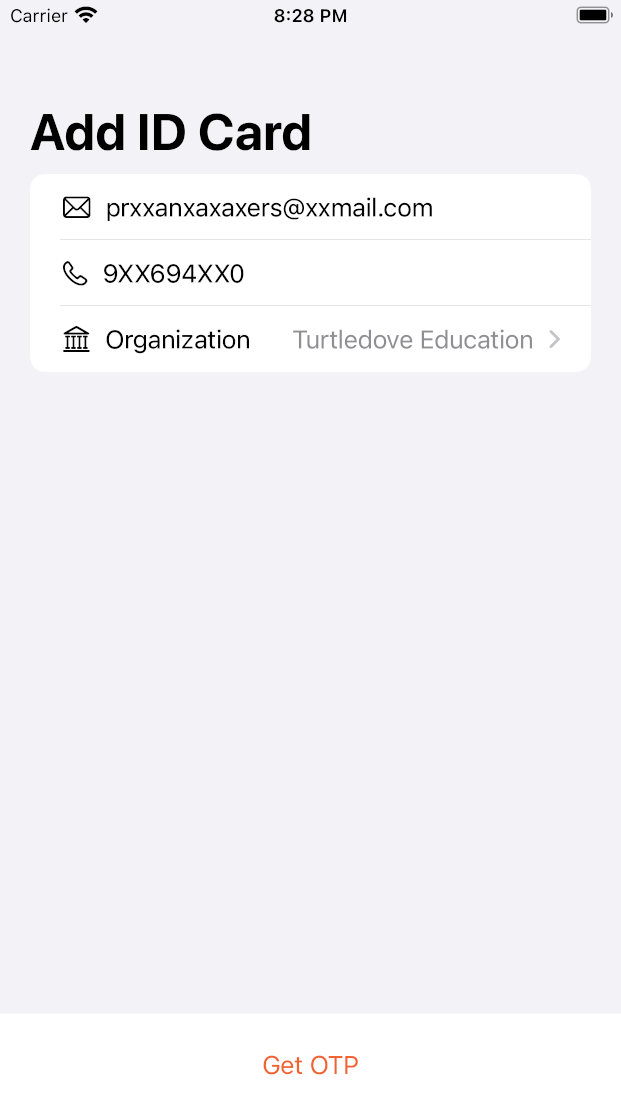
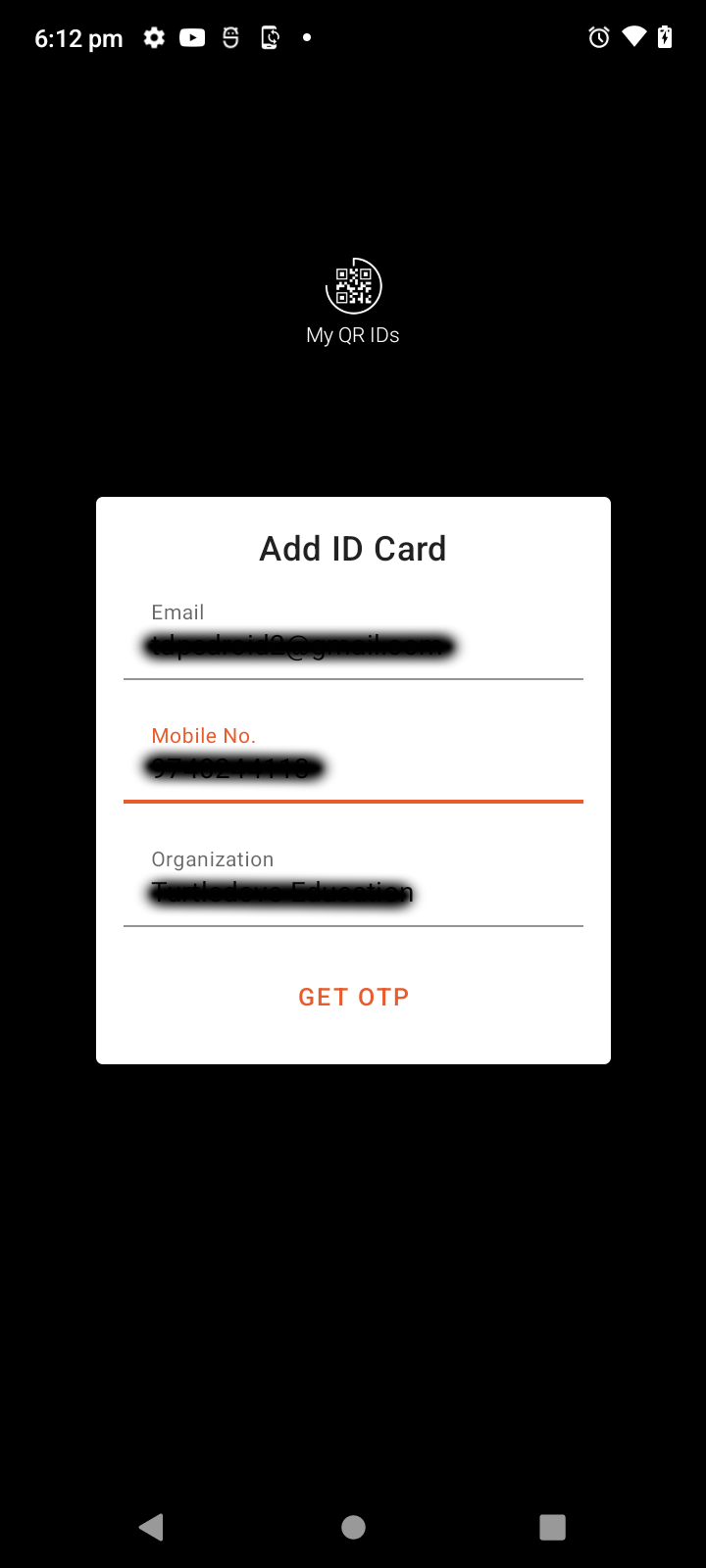
Click on 'Get OTP' button to submit the details and receive an email OTP.
If details you entered matches with the details registered by your organization an OTP will be send to your EMail address,
- Click on 'OTP' to bring up the keyboard, enter the OTP sent to you Email
Once you have entered the details the screen look like below screen shot.
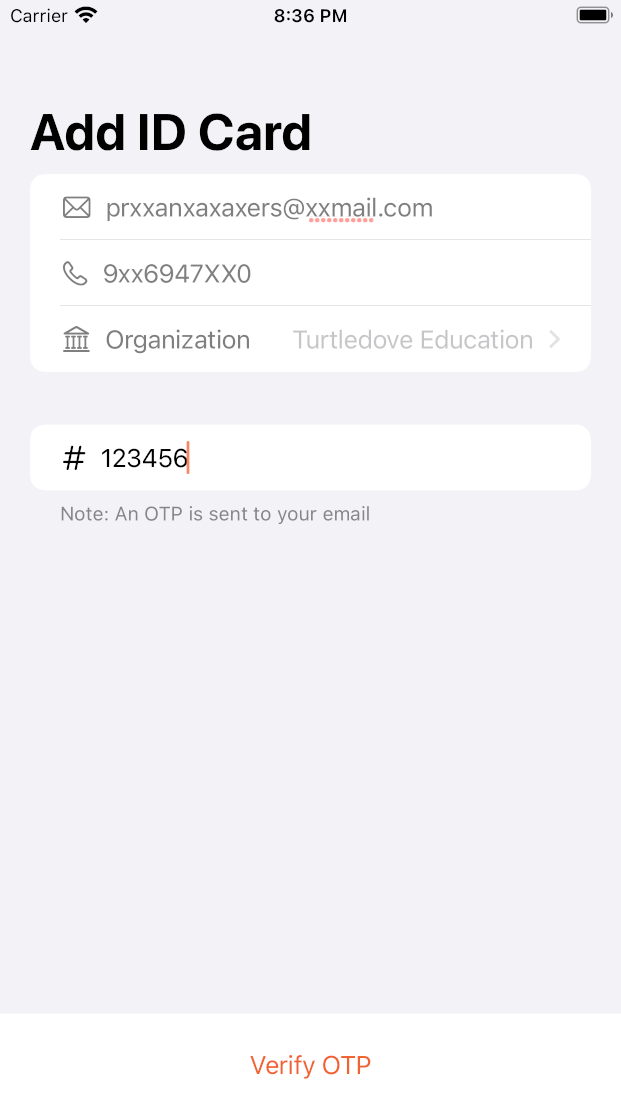
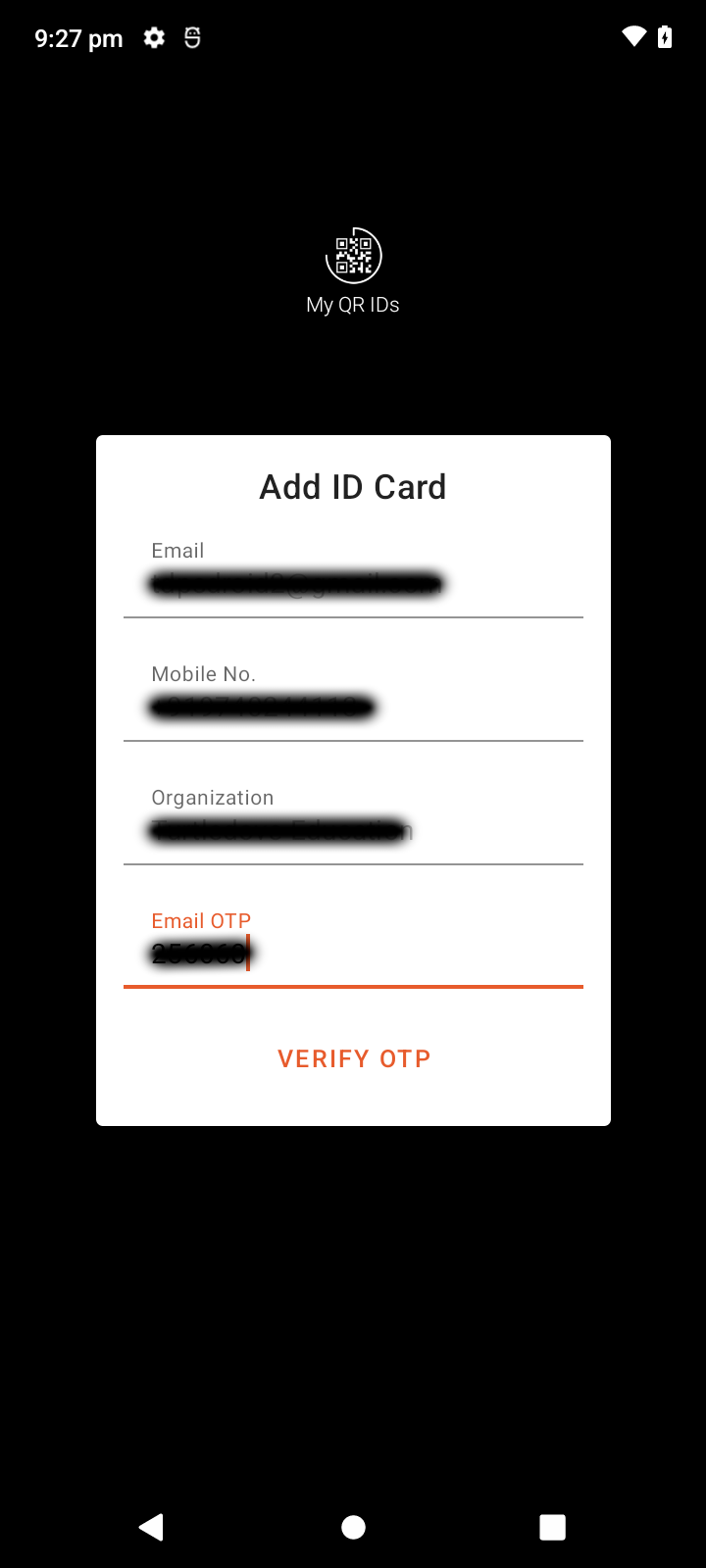
Click on 'Verify OTP' button to submit the OTP for verification. Once the OTP is verify your ID card will be displayed, it will look like below screen shot.
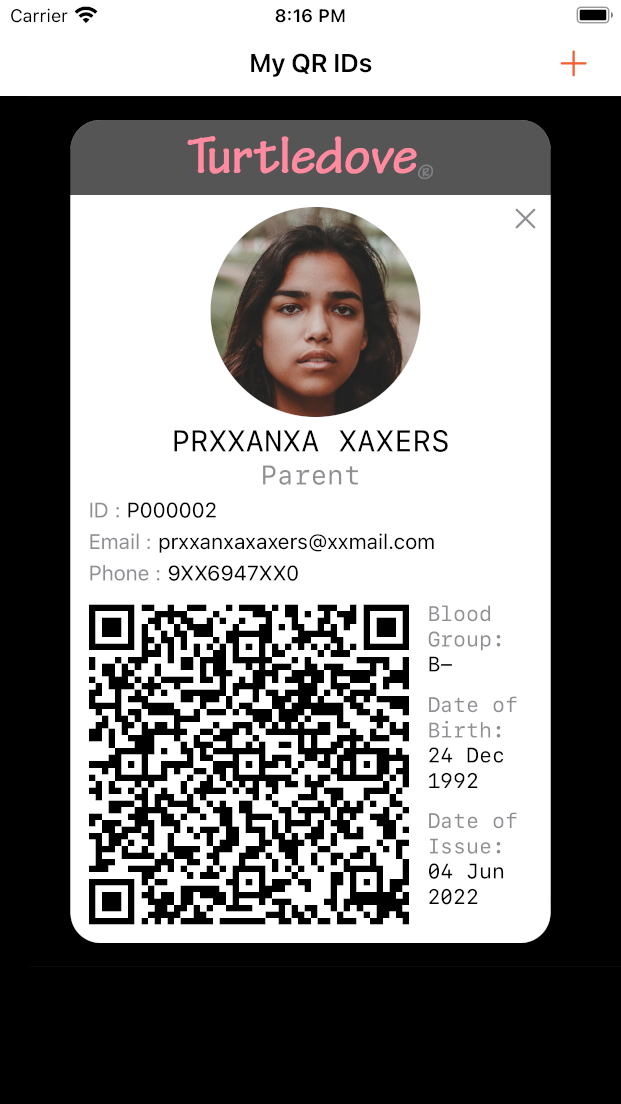
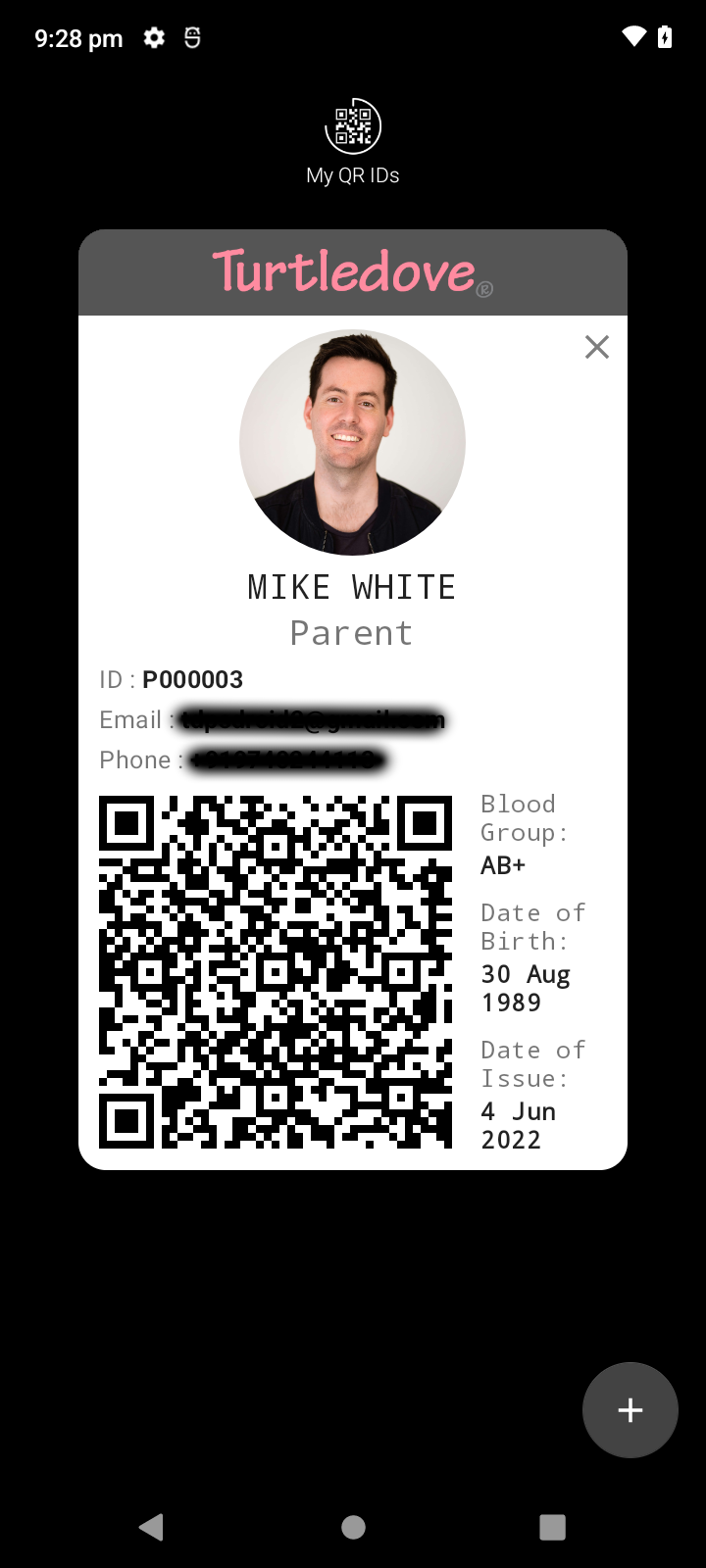
Troubleshooting.
Facing issues with the app, check the list below of typical issues users face and corresponding solutions.
-
Don't see your organization in the list.
Check with your organization if they have registered with us to provide My QR IDs
If your organization is registered and you are not seeing your organization in the list, please check if you have internet connection and restart the application
-
Getting no matching record found error.
Make sure your entered Email ID and phone number matches the one registered with your organization
Make sure you don't enter any special characters either in email address or phone number, entry only + symbol and numerical digits in the phone
Try phone number with & witout area code and with & without country code.
-
Did not receive OTP email.
Please check your spam box.
If not there in spam, please wait for some time.
Still did not receive, try again, kill the app and enter the details and request OTP.